A view is a type of saved query and you can use this views in forms and reports ,,,etc
so my question today , How to create view in Dynamics 365?
with simple steps you can create view in Dynamics 365 , just create project in visual studio and add new item for your project as below
click Ctrl+shift+n to create new project or click file \new\project
select dynamic 365 template \unified operation
add your project name and browse your path
you can add this project to existing solution or create new solution
right click on your project and click add \new item
select Data model \view\Rename your view then click Add
now my view added to my project in our solution
you can create your view based on business needs ,
for example , i will create this view to retrieve customer balance with customer details like customer group ,..etc
so i will use custtable and custtrans tables
click view metadata\data source \new data source
select your table (search or write it direct as you like)
expand custtable data source and right click on data source \new data source
locate custtrans in table property as blew
don't forget relation between tables
you can enable or disable your data source
Relation, you can create relation manual or set use relations property to yes to retrieve the existing relation in AOT between tables.
you can add more ranges in your data sources based on your needs , i will retrieve customer group 20 only
set range to custgroup field and set value to 20
also you can enable ranges or disable
i will group by customer account , so right click on group by and click new field
set your data source to custtable and your field to custaccount
now , we need to select our fields , taking in your consideration types for fields like string, real ,..etc
we add two fields from custtable (customer account and customer group)
and now we will compute the balance , we will aggregate amountmst field from custtrans
view in Dynamics 365 is a virtual table , so you can create fields group ,indexes , and methods like Tables,,etc
note :: if you create query , you can call it to your view as below
now , build your solution and browse your view
thanks
so my question today , How to create view in Dynamics 365?
with simple steps you can create view in Dynamics 365 , just create project in visual studio and add new item for your project as below
click Ctrl+shift+n to create new project or click file \new\project
select dynamic 365 template \unified operation
add your project name and browse your path
you can add this project to existing solution or create new solution
right click on your project and click add \new item
select Data model \view\Rename your view then click Add
now my view added to my project in our solution
you can create your view based on business needs ,
for example , i will create this view to retrieve customer balance with customer details like customer group ,..etc
so i will use custtable and custtrans tables
click view metadata\data source \new data source
select your table (search or write it direct as you like)
expand custtable data source and right click on data source \new data source
don't forget relation between tables
you can enable or disable your data source
Relation, you can create relation manual or set use relations property to yes to retrieve the existing relation in AOT between tables.
you can add more ranges in your data sources based on your needs , i will retrieve customer group 20 only
set range to custgroup field and set value to 20
also you can enable ranges or disable
i will group by customer account , so right click on group by and click new field
set your data source to custtable and your field to custaccount
now , we need to select our fields , taking in your consideration types for fields like string, real ,..etc
we add two fields from custtable (customer account and customer group)
and now we will compute the balance , we will aggregate amountmst field from custtrans
view in Dynamics 365 is a virtual table , so you can create fields group ,indexes , and methods like Tables,,etc
note :: if you create query , you can call it to your view as below
now , build your solution and browse your view
thanks
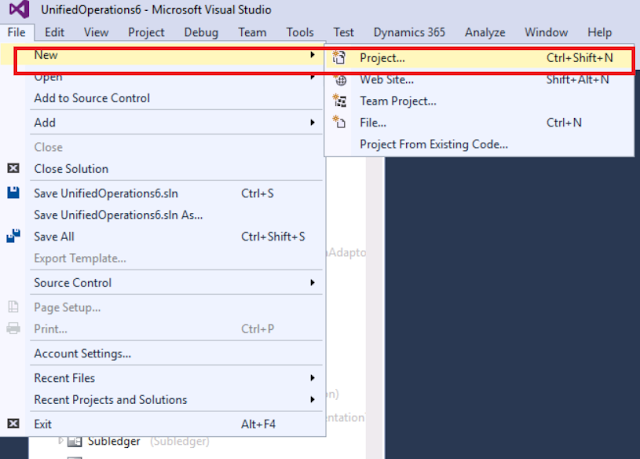


















When I open the table browser it tells me I don't have permissions:
ReplyDelete-You are not authorized to access table ‘vTest’ (vTest). Contact your system administrator.
-The menu item with name systablebrowser could not be opened.